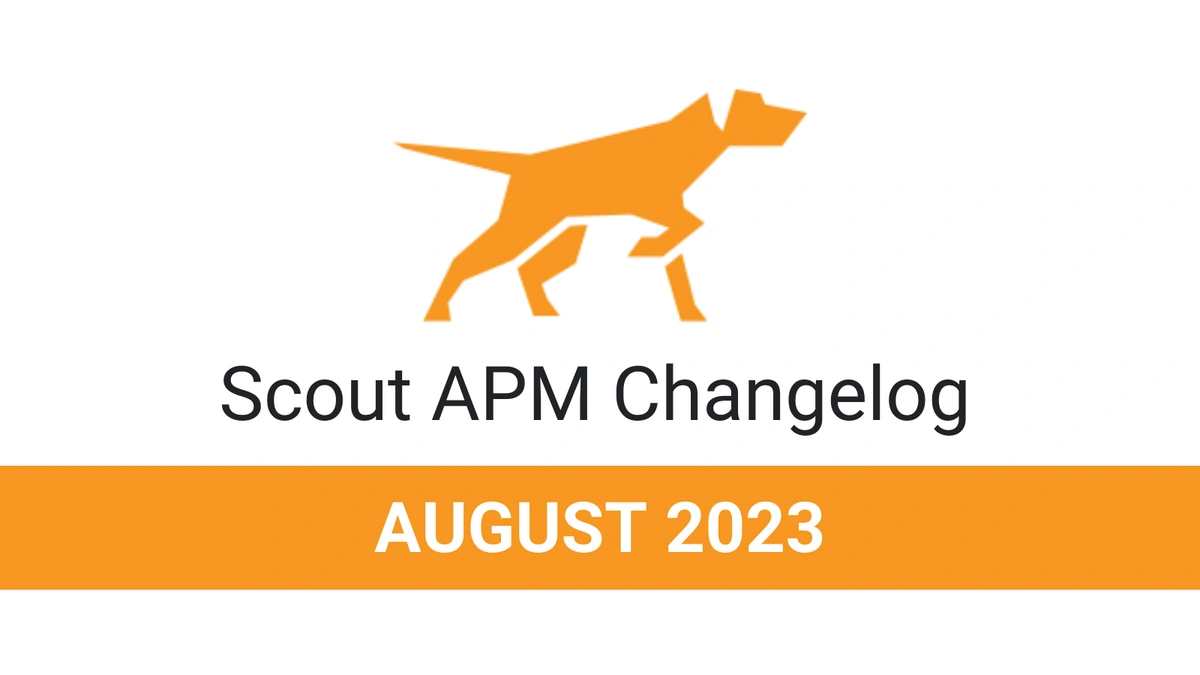Datadog vs. Grafana: Compare Use Cases and Features
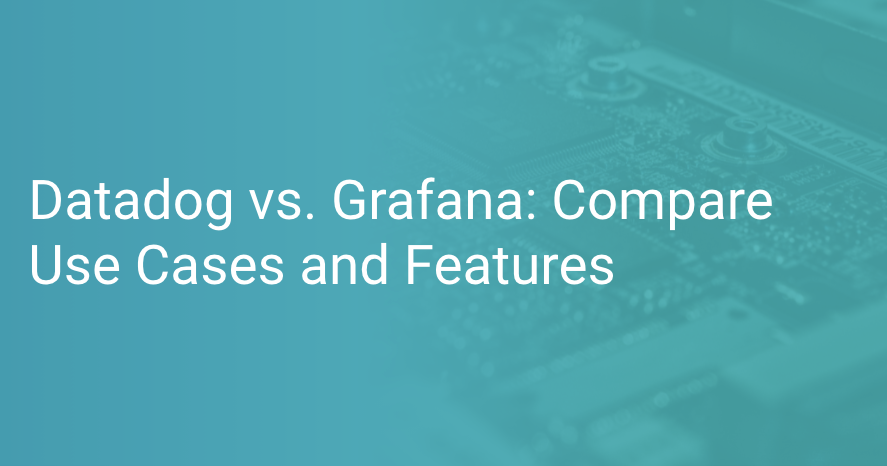
The current big data world allows even tiny IT environments to produce massive amounts of information. After determining how to open up various data generation sources, a business analyzes the information.
Here, the analysis method you leverage varies depending on the data, the tools/equipment used, and the use case. A good practice is to visualize the traces, weather logs, data, or metrics.
Visualizing the collected information makes it easy for teams to detect patterns, monitor their surroundings, and take appropriate action whenever locating anomalous behavior. When it comes to after-the-fact primary cause analysis and diagnostics, data visualization makes it easier to understand everything that transpired at any time.
Grafana and Datafog fall under the top-rated tools used in visualizing and understanding trends within massive databases. In this post, we'll evaluate these tools and compare use cases and features.
Let's get started!
Which Tool Best Fits Your Needs?
When assessing Grafana and Datadog, you’ll see that most users choose Grafana because it is hassle-free to administer and simple to use. However, other users feel like Datadog is best for running your overall business. In general, both Grafana and Datadog are great options because they’re both easy to set up.
Datadog is the most popular choice for ongoing product support, while Grafana remains a good solution if you want to meet your business needs better. Datadog takes the first position when it comes to feature updates/roadmaps.
|
|
Grafana |
Datadog |
|
Star rating |
4.4/5 rating (35 reviews) |
4.2/5 rating (213 reviews) |
|
Market segments |
Enterprise (43.8 percent of reviews) |
Mid-Market (53.3percent of reviews) |
|
Shared categories |
Falls under the container tracking category |
Falls under the container tracking category |
|
Unique categories |
No unique categories |
|
|
Does the tool follow the right direction? |
Grafana takes the second position in terms of following the right direction |
Datadog takes the first position in terms of following the right direction |
|
Ease of admin |
Grafana takes the first position |
Datadog takes the second position |
|
Support quality |
Grafana takes the second position |
Datadog takes the first position |
|
Ease of use |
Grafana takes the first position |
Datadog takes the second position |
|
Meets requirements |
Grafana takes the first position |
Datadog takes the second position |
|
Ease of running a business with |
Grafana takes the second position |
Datadog takes the first position |
|
Ease of set up |
Share nearly the same bearings with Datadog |
Share almost the same setting with Grafana |
Primary Features and Use Cases
As per the developers, Datadog stands for the traces, unify logs, and metrics from the distributed infrastructure. Datadog takes the first position when it comes to cloud-scale monitoring. Development, operations, and IT teams use Datadog to create and control applications that operate on hybrid cloud infrastructure. All this explains why you can start monitoring with Datadog with less hassle.
Grafana refers to a graph editor influx DB dashboard and open-source graphite dashboard. It is a graph/dashboard composer that focuses on enabling innovative methods of picturing time-series metrics. This composer achieves this by using graphs. Additionally, Grafana supports other techniques that visualize data using a pluggable panel architecture. Currently, this dashboard supports OpenTSDB, InfluxDB, Graphite, and many more data sources through plugins.
Where Does Grafana Excel?
The Grafana labs community has added several top-notch features to Grafana. Examples of these features include:
- Dashboard templating
Dashboard templating is one of Grafana's more impressive features. With this tool, you can develop a dashboard that suits each of your unique needs. Note that these dashboard templates feature hardcoded values. Therefore, the same dashboard can quickly work with your production server and test server.
With dashboard templating, you can rapidly analyze information on each step, running from macro to micro. This feature allows you to begin with an entire country, then hole down to a specific region, and keep drilling down to where granularity allows. After this, you can share the dashboards with everyone in your company.
- Provisioning
You can quickly set up one dashboard using some dropping, dragging, and clicking, but you may prefer more simplicity in a scaling way. With Grafana's provisioning feature, you can use a script to automate the setup. A good example of this is a Kubernetes cluster. However, the writing must feature the appropriate data sources, IP address, and server installed and locked. This feature also enables you to manage multiple dashboards.
- Annotations
With Grafana annotations, you can mark graphs - a crucial step when correlating data if something misbehaves. The feature facilitates click control and graph typing to create annotations manually. Also, you can fetch data from the source and populate the annotations.
The best use case must create annotations automatically at the release time. Consider going through the annotations and checking for error correlation if errors appear while following a new release. With Grafana's feature (HTTP API), it will be easier to experience this automation.
Most Grafana users use the HTTP API feature to tackle various assignments, add users, and create databases.
- Playlists and Kiosk mode
Playlists play a pivotal role in 'rolling coverage.' The feature makes it easy to choose the Grafana dashboards to show on a television/monitor. The monitor can cycle through these dashboards throughout the day.
With the kiosk mode, you can display only your desired UI components in the view-only form. Besides this, the kiosk utility feature handles logins, opens a playlist, and switches to kiosk mode. Therefore, you can set up a television that doesn't have a keyboard with less hassle.
- Custom Plugins
The custom plugins make it easy to extend Grafana's functionality. These plugins deliver more visualization, tools, and more. The most well-known examples of these plugins include the Influx Admin Panel, Zabbix, and Worldmap Panel. The Influx Admin Panel allows you to add users or create a database, Zabbix merges with Zabbix measures, and Worldmap Panel overlays data on the map.
These plugins are the reasons why Grafana manages everything that makes a timestamp. If you're a Grafana Enterprise customer, you can benefit from similar plugins that improve combinations with Splunk, New Relic, Datadog, and much more.
- Alert Hooks and Alerting
Grafana alerts take place through different mediums such as texts, Slack mesages, email, or PagerDuty. If you’re not comfortable with these options, you can create notifiers by coding alert hooks.
- Permissions/Teams
If a company has several teams and one Grafana, there’s currently an option to create users and allocate them permissions on the Grafana dashboards, folders, and more.
- SQL Data Sources
Grafana supports SQL natively, allowing users to graph data stored in SQL databases easily. Prepare yourself to enjoy several outstanding features offered by SQL data sources if you're a high-end user. An example of one of these exceptional features is building business dashboards.
- Monitoring
With Grafana's Prometheus HTTP endpoint, it becomes easy to track your monitoring. Prometheus can scrape the Prometheus HTTP endpoint, meaning dashboards/statistics are super accessible. After administering and running the enterprise version, you'll quickly access Google Analytics data and be able to tell the time taken by alerting or the CPU amount chewed by your Grafana.
- Authentication
Grafana works excellently with LDAP, OA, and more authentication styles. Also, Grafana makes it easy to map users to companies. If you're a Grafana enterprise user, you can easily chat with users from different teams.
Therefore, if your company uses its unique authentication model, Grafana allows you to chat with in-house teams. After this, Grafana automatically allows each team member to access their assigned Grafana dashboards.
Where Does DataDog Excel?
Datadog's main features include:
- Network
With the Datadog network feature, users can visualize cloud-native environment traffic flow and assess performance using easy-to-understand and meaningful tags. This feature allows you to filter traffic flow by using destination and source and report the concerned party about the critical metrics, such as transmission control protocol or traffic volume retransmits.
- Application Performance Management
With the application performance management feature, you can monitor, troubleshoot and optimize application performance. Furthermore, the APM feature allows you to track end-to-end pleas across distributed systems. You can graph latency percentiles and error rates, produce service overviews automatically, and use an open-source tracing library to implement code.
- Log ManagementYou
You can quickly find, group, and evaluate logs for data analysis and troubleshooting with the log management feature. This feature enhances automatic collection, tagging, and correlation of platform, application, and service logs. Besides this, the log management feature allows companies to create alerts and visualizations depending on log data.
- Synthetics
Synthetic tests use intuitive web recorders to assess end-to-end user experiences. This feature allows users to install self-maintaining tests according to artificial intelligence control service-level goals/agreements. It also detects and develops alerts for performance problems.
- Alerts
With Datadog, you can make custom alerts for all performance problems or metrics. It facilitates notifications via Slack, email messages, PagerDuty, and much more.
- Integrations
Datadog works well with several development stacks and product cluster events/metrics. The software works with basic server components, databases, source control, instrumentation, bug tracking, monitoring, and automation tools.
- Dashboards
High-resolution dashboards are unique Datadog features. With these dashboards, you can assess and chart real-time events/metrics.
- Collaboration
Most people prefer Datadog because of its top-notch collaboration tools. These tools deliver visibility across different teams by allowing users to annotate adjustment, keep communication and problem records and discuss various problems in detail with production information.
- Application Programming Interface
With the application programming interface, you can easily monitor applications and infrastructure by applying client libraries to capture metrics/events.
Ease of Installation
Purchasing Datadog or Grafana is a waste of time and money if you cannot leverage them to their maximum potential.
Depending on your experience in using these tools, the learning curve for either tool can be quite high. For example, Datadog is a great option for business users, developers, security engineers, and IT operations teams in the cloud bracket. Therefore, using Datadog may bem difficult if you don't fall under this category.
Using Grafana will be an easy task if you plan to monitor your log analytics and infrastructure. You'll find an easy time using this software if you are starting after the automation of data collection, data management, and data viewing.
The data visualization tool you choose may have a drag-and-drop interface or need minor coding skills and extensive integrations. Therefore, before choosing any data visualization tool, you should know how you plan to use it and the extent of your knowledge.
Never choose a fancy data visualization tool that you don't know how to operate. However, if you have the resources required for in-depth training, those tools can be extremely useful. Consider going for a data visualization tool that's easy to install/use if you don't have the time or budget.
Grafana Installation
So, what are the software/hardware requirements for successful Grafana installation? What process do you need to follow to install Grafana on different operating systems?
Let's see!
Requirements
Grafana can only run in the presence of a supported browser, supported database, supported operating system, and a hardware meeting or exceeding the minimum requirements.
Supported Operating Systems
- Windows
- macOS
- Debian or Ubuntu
- RPM-based Linux
Note that it's possible to install Grafana on many more operating systems, but the manufacturer has not supported/recommended those.
Hardware Recommendations
One recommended minimum CPU and 255 MB minimum recommended memory.
However, note that some features may involve more central processing units or memory. Examples of these features include alerting, data source proxy, and server-side image rendering.
Supported Databases
A Grafana database plays a critical role in storing configuration data, like dashboards, data sources, and users. Specific database requirements rely on the features used and Grafana installation size. The supported databases include PostgreSQL, SQLite, and MySQL.
Supported Web Browsers
Grafana supports the latest versions of these browsers:
- Internet Explorer 11
- Chrome
- Microsoft edge
- Firefox
- Safari
Always ensure that you have enabled your browser's Javascript. Grafana will not run if you skip this step.
Grafana Installation on Ubuntu/Debian
- Download Grafana and install (Download the .deb package or the binary .tar.gz file)
- Start the server (use init.d or systemd)
- Get started
Grafana Installation on RPM-Based Linux
- Download Grafana and install (Download the binary .tar.gz file or use YUM manually to install Grafana or use RPM manually to install Grafana)
- Start the server (use init.d or systemd)
- Get started
Grafana Installation on macOS
- Install the current Grafana version using the Homebrew package or install the current Grafana version without Homebrew ( installing the standalone macOS binaries)
- Get started
Grafana Installation on Windows
- Download the current Grafana version and install by using Windows installer or by installing the standalone Windows binary
- Get started
DataDog Installation
Most people prefer Datadog because of its easy installation process.
The first step to use Datadog entails installing the Datadog agent as it plays a critical role in gathering metrics on the host.
Creating a Datadog account is the starting point, after which you get the instructions on how to install and run a Datadog agent on various platforms. Here, you'll get detailed instructions for installing/running the agent on Windows, Debian, macOS, Ubuntu, and more. You'll need to download the Datadog agent installer for the Windows case and then run a simple command.
After the installation process, the Datadog agent will automatically begin collecting metrics and forwarding them to the Datadog's cloud servers. Within minutes of Datadog installation, you'll begin observing metrics like disk utilization, CPU, memory metrics, network traffic, and load metrics populating the dashboard.
Mostly, it takes a few minutes to install the Datadog agent and monitor the metrics as they populate in the dashboard. Consider going through the installation instructions if you plan to install and run the Datadog agent on several servers.
Usability/Interface
The best data visualization tool must feature a usable interface. A functional interface means you can quickly familiarize yourself with the device. Always choose a tool that allows you to attain your goal quickly. Moreover, ensure that you select a device with a UI that you can recall rapidly and use from time to time. The best tool will allow you to create sleek reports or publish interactive dashboards with less hassle.
Grafana’s UI
Grafana allows you to move freely between two of the three observability pillars located within Grafana metrics/logs. As the data pile grows bigger, Grafana gives you more power to remove unnecessary information and allows you to maintain the critical context needed to improve your troubleshooting ability.
For instance, a significant percentage of users have a single Grafana, but there are likely to be several metric data sources, depending on the company size. Grafana provides various metric data sources and logging sources.
Furthermore, Grafana integrates features that allow you to optimize several data sources and systems. Data links fall under the category of these features. You can configure these data links to link out easily from your dashboard hover. With these data links, you can quickly generate cells dynamically by considering the data, data y, data x, and time series. Note that these data links can move one system to another.
Explore is another useful Grafana feature. This feature allows you to combine various systems with fewer problems. It makes it easy to feature a data source on your right and another on your left side. Note that the feature allows you to have different data sources and even combine logs with metrics or metrics with metrics.
The logic system is another top-notch Grafana feature. With this feature, you can store query context as you switch between data sources. Query language translation that takes between LogQL and PromQL is a relevant example in this case.
DataDog’s UI
Datadog should be your top choice if you're after a reliable and easy-to-integrate data visualization tool with fast UI. Moreover, don't expect a challenge in setting up the dashboard for crucial metrics.
This data tool can make your tasks much easier to complete. Using Datadog's log analysis feature is not a challenge, so it’s perfect if you want to monitor your projects' health and performance. Besides performing well, Datadog is also an excellent option because the real-time logging functions excellently.
With Datadog, you can easily take note of bottlenecks and serve your users excellently. It's a top-notch analytics tool that allows you to track the users' routes, and it's a software tester you can use to debug customer problems if you don't have direct access. You can quickly go through the logs, identify the issues, and resolve them or generate reproductions.
The filter functionality is a feature that makes it easy to identify errors for faster analysis. You can create custom dashboards with less hassle. Other excellent Datadog features include easy to develop dashboards and great visualizations with math options, including interval calculations, average calculations, rates calculations, and ratio calculations.
Besides this, you can easily integrate Datadog with many other applications such as Slack to create alerts for any unsuccessful task. Datadog also features clear/suitable dashboards that work well when used for non-technical and technical stakeholders alike.
Integrations
Check if the data analysis tool you plan to select can support your file formats, and check to see if it is compatible with the business tools you use in your daily operations.
Never choose clashing software tools because this can slow down productivity and cause confusion.
A data analysis tool can help you when you know how to integrate it seamlessly into the day-to-day operational business systems on the dashboard. At this point, you can quickly assess the reasons behind your business success or failure, identify metrics linked with each failure or success and predict how you achieve your goals.
Besides this, the best data analysis tool must feature API support that will allow you to get interface/tool insights.
Grafana’s Integrations
Integrations tie up the Grafana agent, sane alerting defaults, and tailored Grafana dashboards for similar observability targets like Nginx servers, Kubernetes clusters, and Linux hosts. Integrations make it easy to set up and run a Grafana observability and pre-configured Prometheus in minutes. A Prometheus observability stack features various primary components, including
- A visualization tool like Grafana that you can use in building tables, dashboards, and dashboard alerts to act on Grafana metrics/logs
- Exporters to expose infrastructure and app metrics
- Scrapers, such as the Grafana agent and Prometheus that gather, keep, or export metrics data printed by exporters
- An alerting tool, such as Grafana Cloud Alerting for evaluating and alerting Prometheus-style rules
- Time-series databases to keep observability data, such as Prometheus that collect and store metrics-related data and make it easy to query it
Datadog’s Integrations
Datadog allows you to use integrations in bringing each infrastructure metric and log. With Datadog integrations, you can see each piece and the impacts of each element on one another.
Remember, it is best practice to begin accumulating your project metrics while in the development stage. However, you can start the process at any level.
Datadog is available in three integrations that include:
- Agent-Based Integrations
You install these integrations with Datadog. With these integrations, you can define the Datadog metrics to gather by using the Python class method.
- Authentication-Based Integrations
For these Datadog integrations, you give credentials for collecting metrics using the API.
- Library Integrations
These integrations apply the Datadog application programming interface to allow you to track apps according to the language you use to write them.
An Alternative: Scout APM
We hope now you can tell the difference between Datadog and Grafana. If yes, then it's time to choose the one that suits your needs.
You may also consider Scout APM. This application performance monitoring tool streamlines troubleshooting by assisting developers in locating and resolving performance problems before your customers identify them.
With Scout APM, you can quickly find, prioritize and address performance issues, such as slow database queries, memory bloat, and much more. Try it today with a 14-day free trial and learn more about the features it provides.