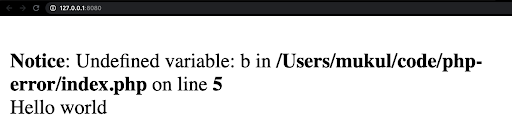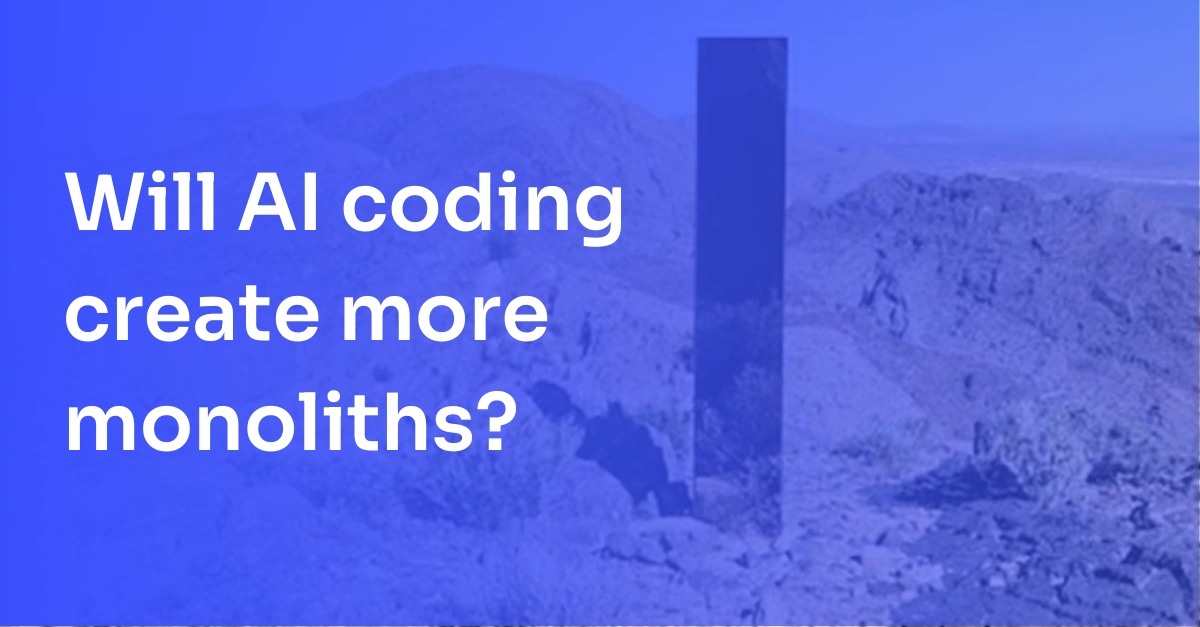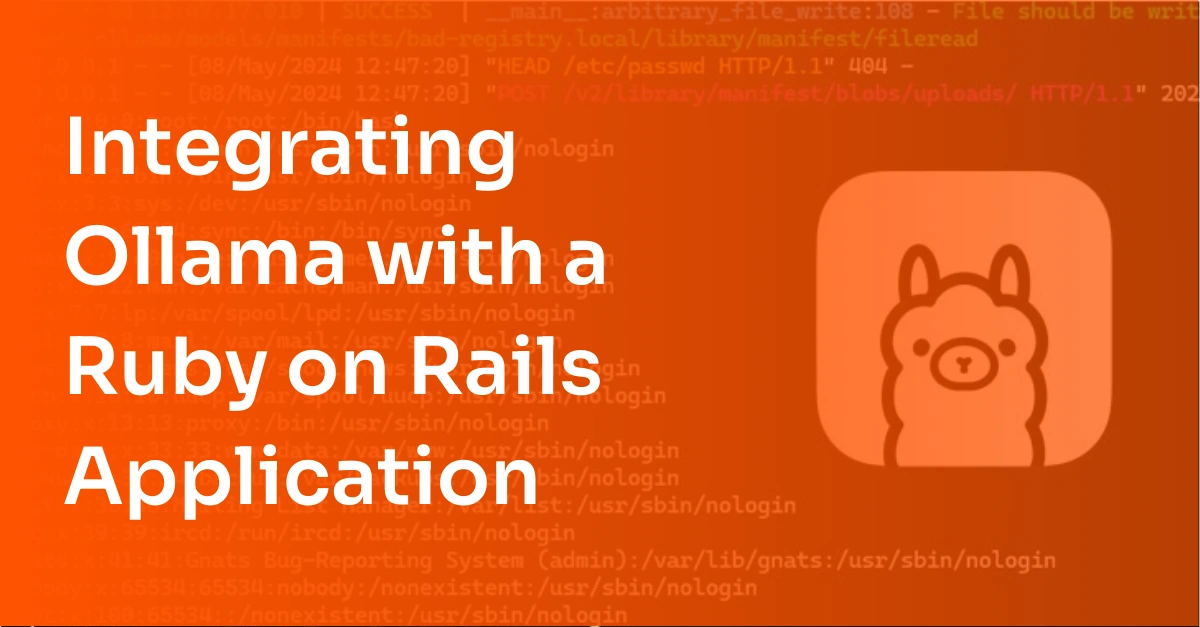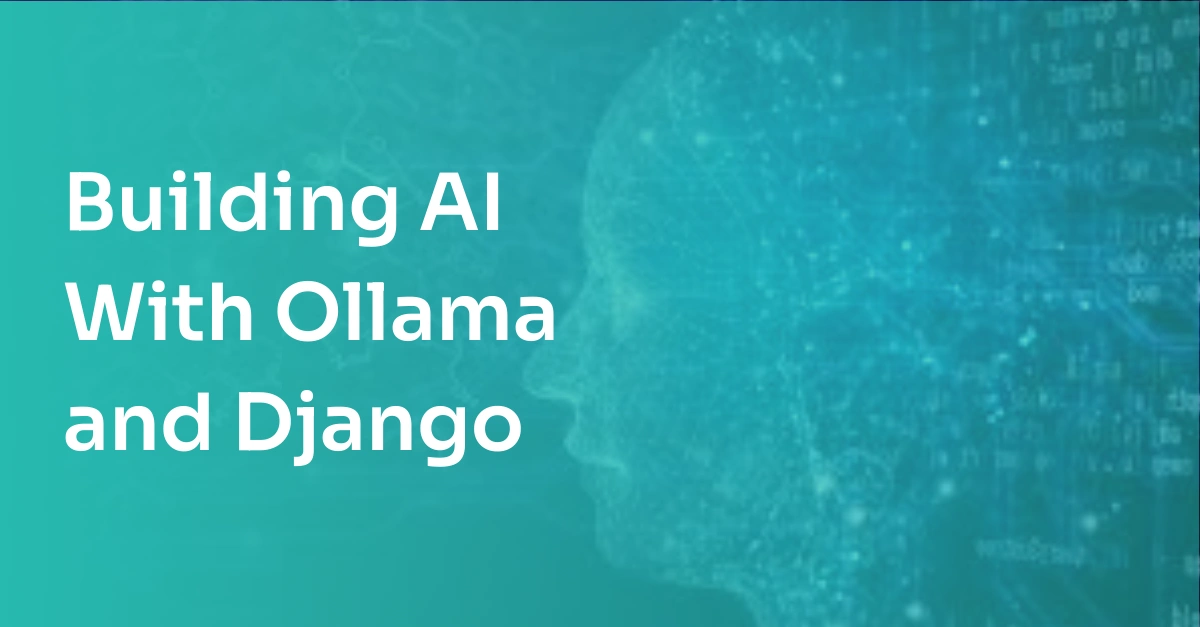The Essential Guide to PHP Error Logging
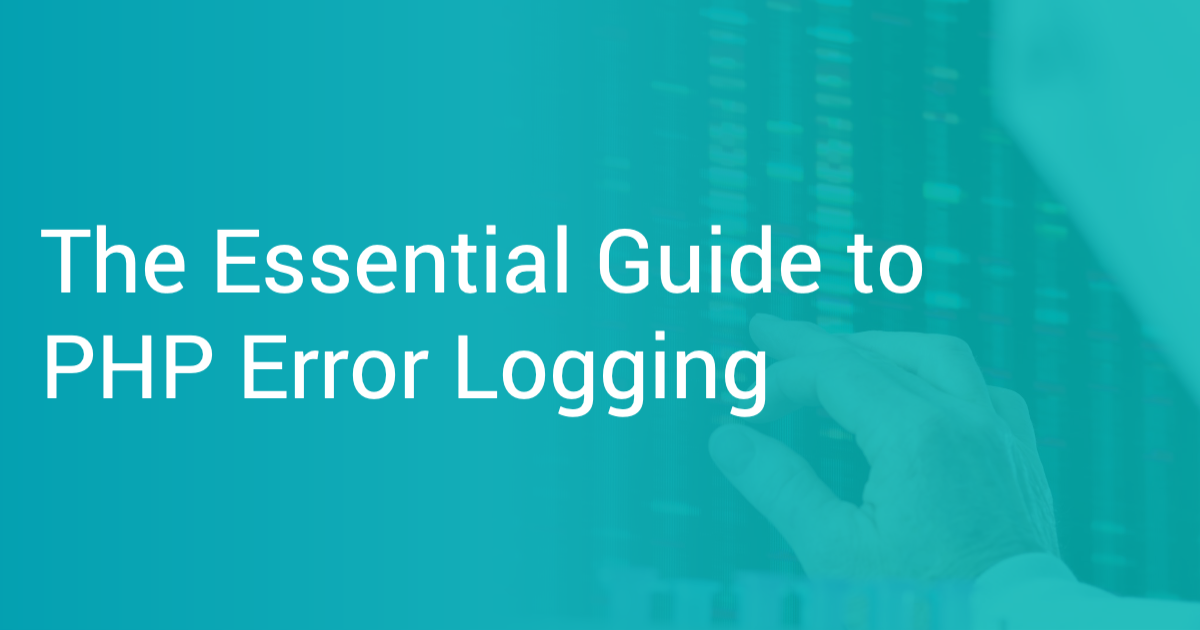
PHP has been one of the top (if not best) server-side scripting languages in the world for decades. However, let’s be honest – error logging in PHP is not the most straightforward or intuitive. It involves tweaking a few configuration options plus some playing around to get used to. Once you have everything set up and figured out (like you will after reading this post), things seem much easier, and you realize how helpful error logging can turn out to be for your application – from debugging and troubleshooting to monitoring and maintenance.
And this is why we are covering error logging in PHP in this post. We will start by revisiting the importance of logging errors in your application. We will then explore errors in PHP – their different types, and how they can be output. Next, we will look at all the error logging configurations in PHP, and understand how we can tweak these to our liking, before we see some error logging examples, and explore functions in PHP that allow us to write errors to log files. This post is a complete guide to error logging in PHP.
Here’s an outline of what we’ll be covering so you can easily navigate or skip ahead in the guide:
- Importance of Logging Errors
- PHP Error Types
- Where Can PHP Errors be Output
- Enabling and Configuring Error Reporting in PHP
- Logging Errors in PHP
- PHP’s Error Logging Functions
- Popular PHP Logging Libraries
Importance of Logging Errors
Errors in software systems have this terrible reputation of being associated with failing things and breaking functionality. As a result, many of us often fail to recognize the importance of these loud red strings that bring our attention to faults, inconsistencies, and inaccuracies in our code – mistakes that can cost us dearly if allowed to fall through the cracks. Therefore, it is worthwhile for some of us to change our outlook towards error messages – to track, log, and organize them – and embrace their importance.
There’s a reason developers and organizations build and leverage dedicated logging systems that keep track of errors that arise throughout an application’s lifecycle. These logs provide useful information about what went wrong, when, where, and how it can be fixed.
For small-scale personal projects, it is common for developers not to feel the need to spend time setting up an effective logging system. This seems plausible because your code and end-user interactions are much more manageable for smaller projects. However, the requirement for effectively logging and maintaining errors and other information grows exponentially as your application scales. For larger applications, catering to thousands of users, it becomes unwieldy to track errors and updates across hundreds of components in real-time. Putting in place a system that can record the status of the very many events that an application’s operation entails allows organizations to maintain a clear record of their performance. This allows for more transparency and therefore ensures that no issues go unnoticed. As a result, this makes your application more reliable, easy to maintain, monitor, and debug.
Now that we are hopefully convinced that error logging is a worthwhile expedition, let us look at the different types of errors in PHP.
PHP Error Types
Broadly, there are five types of errors in PHP:
1. Fatal run-time Errors (E_ERROR)
These errors typically happen when an operation in your code cannot be performed. This leads to your code exiting. An example of a fatal error would be when you call a function that hasn’t been defined in your code, shown below:
<?php
function foo() {
echo "Function foo called.";
}
boo(); // undefined function 'boo'
?>Error output –>
Fatal error: Uncaught Error: Call to undefined function boo() in code/my-php/index.php:5 Stack trace: #0 {main} thrown in code/my-php/index.php on line 5.2. Warning Errors (E_WARNING)
A warning error is more gentle and less obtrusive in that it does not halt the execution. It presents a friendly reminder of something amiss in your code – a mistake that might not fail things immediately or fail anything at all but suggests a more accurate way of doing things that make your code more foolproof. These warnings can also save developers from issues that might pose a much bigger threat in the future. An example of a warning error would be when you try to include a file in PHP using an incorrect file path, as shown below:
<?php
include('filename.txt'); // arbitrary file that is not present
echo "Hello world";
?>Error output ->
Warning: include(filename.txt): failed to open stream: No such file or directory in code/my-php/index.php on line 23. Parse Errors (E_PARSE)
Parse errors are also known as syntax errors as they arise from syntactical mistakes in your code. These errors are raised during the compilation of your code, making it exit before it runs. A common example of a parse error is missing a semicolon at the end of a code statement, shown below:
<?php
echo Hello world // no quotes or semicolon used
?>Error output ->
Parse error: syntax error, unexpected 'world' (T_STRING), expecting ',' or ';' in code/my-php/index.php on line 2.4. Notice Errors (E_NOTICE)
Notice errors are minor errors that are encountered during run-time, and just like warning errors, do not halt the execution. They usually occur when the script is attempting to access an undefined variable, for example, as shown below:
<?php
$a = 1;
$c = $a + $b; // undefined variable $b
?>Error output ->
Notice: Undefined variable: b in code/my-php/index.php on line 35. User Errors (E_USER_ERROR, E_USER_WARNING, E_USER_NOTICE)
User errors are user-defined, i.e., present a custom user-generated message raised explicitly from the code to capture a specific condition. These errors are manually raised by developers using the trigger_error function instead of the PHP engine. They are further classified as fatal, warning, and notice errors, but we’ll group them all as user errors for simplicity.
Where can PHP Errors be Output?
There are two primary places where we can have our errors presented in PHP – through inline errors and dedicated error log files.
Inline Errors
Inline errors are those that show up on your webpage in the browser or your terminal via STDOUT in a command-line environment. These errors prove to be quite useful during development – for developers to debug their code, fix issues, and get information about the overall execution. Below is an example of what these errors usually look like in the browser:
Though this proves to be super helpful for developers, you should be very careful in ensuring that these errors are not output when your application goes into production – for two reasons – end-user experience and security. You can toggle the displaying of these errors using the display_error directive in your system’s configuration. We’ll dive deeper into this in the next section.
Error Log Files
Inline errors are not persistent in memory, i.e., they are not saved anywhere and are only viewed as long as the browser or terminal session is alive. Additionally, you’ll only want to have them in a development environment. Conversely, as the theme of this post suggests, logging your errors is the more intelligent and more systematic approach towards maintaining large-scale applications. These are persistent in memory and provide information about the operation of your application across multiple components in one place, making it easier for monitoring and troubleshooting.
PHP, therefore, allows you to direct all your errors to specific log files; these files store timestamps, error stack traces, custom messages, and other helpful information about the source of the error and how to fix it. You can specify the path of your custom log file using the error_log directive of your system configuration. Here’s an example of an error log file:
You can also choose to have your errors logged to the system’s log file, usually located in – /var/log/syslog. We’ll cover this in a later section in the post.
Now let’s look at how we can configure where and how we want our errors logged.
Enabling and Configuring Error Reporting in PHP
As we discussed previously, logging in PHP is slightly less straightforward than other languages and frameworks. You might have to tweak a few options in configuration files to customize logging patterns. For example, when you install PHP on your machine, the initial configuration comes with some aspects of error logging disabled. This differs from system to system, and therefore, you should manually check these settings before getting started.
Logging Configuration Options in php.ini File
The configuration options are in the php.ini file. This file is read when PHP starts up and allows developers to play around with PHP’s functionality. Usually, this file can be found somewhere in the /etc/php directory on most Linux systems.
There are a bunch of directives (options) pertaining to the logging of errors in PHP that we can configure in this php.ini file:
- display_errors (default: 1)
Display errors are the inline errors we previously looked at. This directive can be used to good effect during development to output PHP error messages to the browser or terminal. However, for applications in production, you should likely turn this off to save your users from a poor website experience due to obscure error messages. Not only that, but this also protects you from exposing valuable information about the internals of your application as a security measure.
- display_startup_errors (default: 0)
As the name suggests, this is to output any errors that take place when PHP starts up. These usually do not provide any valuable information about your application specifically, and therefore need not be turned on.
- log_errors (default: 0)
This directive allows you to toggle the logging of errors to the specified path (in the next directive). Because this is turned off by default, it would be advisable to toggle this to 1 for recording your application’s error messages in a log file.
- error_log (default: 0)
This directive allows you to specify the path of your log file. You can also set this to “syslog” for directing all your error log messages to the system log.
- error_reporting (default: null)
error_reporting = E_ALL- track_errors (default: 0)
This directive allows you to access the last raised error message in the $php_errormsg global variable in your code and can keep track of errors across your whole project.
After making changes to your php.ini file, you will need to restart the server for the changes to take effect.
The ini_set() Function
However, if you are unable to locate the php.ini file, or prefer overriding your project’s global configuration options, there is also an option to update these directives using the ini_set() function in your PHP code. For example, the below code can be used for customizing error reporting in your project:
<?php
// enabling error logging
ini_set('log_errors', 1);
// Customize reporting of errors
ini_set('error_reporting', E_WARNING | E_ERROR | E_PARSE | E_NOTICE);
// specify error log file path
ini_set('error_log', '/tmp/my-logs.log');
?>The error_reporting() Function
One can also modify the error_reporting configuration option using the error_reporting() function from inside your code during run-time. As in the ini_set function, you can use bitwise operators like OR (|), AND (&), NOT (~), etc., when specifying the error levels to be reported. Below are a few examples of how this function can be used.
// Report only selected kinds of errors
error_reporting(E_ERROR | E_PARSE | E_NOTICE);or
// Report all errors except E_WARNING
error_reporting(E_ALL & ~E_WARNING);Now that we have got the system configurations and overall setup out of the way, let’s look at an example of how errors in your project code can be logged to files on your system.
Logging Errors in PHP
First, we will override the logging configuration parameters using the ini_set() function to enable error logging and specify the log file’s path. Then we’ll write some erroneous code to have PHP raise an error that we would like to have logged.
<?php
ini_set('log_errors', 1); // enabling error logging
ini_set('error_log', '/path/my-error-file.log'); // specifying log file path
echo $b; // undefined variable should raise error
?>After opening the web page on our browser, let’s open the ‘my-error-file.log’ file to see if the error message was logged. Here is the log file output:
[28-Feb-2021 13:34:36 UTC] PHP Notice: Undefined variable: b in code/my-php/index.php on line 5As you can see, our notice error was logged with a timestamp. As our code encounters more and more errors, this file will keep getting populated with corresponding timestamps. Note that we haven’t explicitly turned off display_errors, so these error messages are likely to be logged to the browser web page – something you might want to avoid during production.
This was an example of capturing errors raised by PHP in log files. Now let’s look at how we can raise and log custom error messages for our application.
PHP’s Error Logging Functions
So far, we looked at errors raised by PHP – errors about your code execution. However, oftentimes you would want to also capture custom errors, with custom error messages specific to the functioning of your application. These so-called errors might not necessarily fail your code or halt its execution, but can indicate conditions characterized as erroneous and noteworthy for your application. These can act as indications to the organization about anomalous behavior that the team might want to look into and fix.
To facilitate this, PHP provides a set of functions that we can use to actively log errors in our code.
error_log()
The most common method for actively logging errors is the error_log() function. This sends a string argument for the error message to the log file.
error_log (string $message, int $message_type=0, string $destination=?, string $extra_headers=?) : boolIt also takes many other parameters to send error messages over email or specific log files. However, for the sake of simplicity, we won’t be covering that here.
The interesting thing about this function is it logs your error message to the file specified in the configuration (or to the system log), regardless of the value of the log_errors directive. Let’s take a very simple example of logging an error when a specific condition in our code is met.
<?php
ini_set('error_log', '/path/my-error-file.log');
$a = 5;
$b = 10;
$c = $a + $b;
if ($c < 20) {
error_log("Sum is less than 20."); // logging custom error message
}
?>Here is the output of the log file:
[28-Feb-2021 13:31:50 UTC] Sum is less than 20Similarly, you can also log the values of variables in your code to provide additional context about your errors. Let’s see an example for that:
<?php
ini_set('error_log', '/path/my-error-file.log');
$languagesArray = array("PHP", "Python", "Node.js");
error_log("Lorem ipsum. Array data -> ".print_r($languagesArray, true));
?>Here’s the output of the log file ->
[28-Feb-2021 13:49:28 UTC] Lorem ipsum. Array data -> Array([0] => PHP[1] => Python[2] => Node.js)
trigger_error()
The trigger_error() function can be used to raise a user-defined error/warning/notice. You can also specify the error type based on the condition. This allows you to customize its reporting and other behavior – for example, using an error type of E_USER_ERROR. We can cause the code to exit immediately compared to an E_USER_WARNING error.
trigger_error (string $error_msg, int $error_type=E_USER_NOTICE) : boolThe difference between trigger_error and error_log is that the former only generates a user error and depends on your system’s logging configurations to handle this error message (whether displayed or logged). error_log, on the other hand, will log your message regardless of the system’s configuration.
Here is the code for the same example we saw previously:
<?php
ini_set('log_errors', 1); // enabling error logging
ini_set('error_log', '/path/my-error-file.log'); // specifying log file path
$a = 5;
$b = 10;
$c = $a + $b;
if ($c < 20) {
trigger_error("Sum is less than 20.", E_USER_ERROR);
echo "This will not be printed!";
}
?>This adds a similar log entry to what we saw previously, but with an error level, plus the conventional error source information (log file output below):
[01-Mar-2021 01:16:56 UTC] PHP Fatal error: Sum is less than 20. in code/my-php/index.php on line 10syslog()
You can also choose to directly send an error message to the system’s log using the syslog() function.
syslog (int $priority, string $message) : boolThe first argument is the error’s priority level – LOG_ERR, LOG_WARNING, LOG_NOTICE, LOG_ALERT, LOG_EMERG, etc. (more about it here). The second argument is the actual message’s text. This is how the function can be used:
<?php
// opening logger connection
openlog('myApp', LOG_CONS | LOG_NDELAY | LOG_PID, LOG_USER | LOG_PERROR
); // more information about params in documentation
syslog(LOG_WARNING, "My error message!");
closelog();
?>This should reflect in your system’s logger (usually in /var/log/syslog) as:
Mar 1 13:27:15 zsh php: My error message! set_error_handler()
To customize the handling of all the user-defined errors throughout your code, PHP allows you to specify a custom error handler function to override the default handling of errors. This makes it easy for organizations to modify how they want their errors logged, the corresponding error messages send method, and much more. The set_error_handler() function helps with this.
set_error_handler (callable $error_handler, int $error_types=E_ALL | E_STRICT) : mixedIt takes as an argument our custom error handler function, which will define the handling of our errors, and look something like this:
handler (int $errno, string $errstr, string $errfile=?, int $errline=?, array $errcontext=?) : boolThis takes in many parameters like the error number, error string, corresponding file, etc. Let’s understand this better using the same previous example:
<?php
// custom error handler function ->
function myErrorHandler($errno, $errstr, $errfile, $errline, $errcontext){
$message = date("Y-m-d H:i:s - "); // timestamp in error message
$message .= "My Error: [" . $errno ."], " . "$errstr in $errfile on line $errline, \n"; // custom error message
$message .= "Variables:" . print_r($errcontext, true) . "\r\n";
error_log($message, 3, "/path/my-error-file.log");
die("There was a problem, please try again."); // exit code
}
set_error_handler("myErrorHandler");
$a = 5;
$b = 10;
$c = $a + $b;
if ($c < 20) {
trigger_error("Sum is less than 20.", E_USER_WARNING);
}
echo "This will not be printed!";
?>Here, we define a custom error handler function where we modify the error message a bit, log it, and exit the code. Then, when we use the trigger_error() function, its logging is handled by the above function, which takes care of the rest. This is what the output in the log file looks like:
2021-03-01 06:58:07 - My Error: [512], Sum is less than 20. in code/my-php/index.php on line 22,Variables:Array([a] => 5[b] => 10[c] => 15)
As you can see, this can be used to fully customize error logging in applications, allowing organizations to prioritize aspects of errors and contexts that are more important for their application.
Popular PHP Logging Libraries
Thanks to the huge PHP community support on the internet, there have been very many logging libraries that aim to provide more functionality and ease the overall process for developers and organizations. Each of the renowned PHP frameworks that you must have heard of come equipped with logging libraries built-in. There are also now logging standards established, like the PSR-3 (PHP Standards Recommendation) logger interface, that defines a standardized interface to follow for logging libraries.
Below is a list of some of the most popular logging libraries in PHP:
Feel free to check these out to see what default error logging in PHP is missing out on.
Wrapping Up
In this post, we covered everything about errors and logging in PHP. We discussed the importance of logging mechanisms in your application, looked at the different types of errors in PHP, and explored the various configuration options and PHP functions that we can use to log errors effectively.
Now that you have a decent understanding of everything, go ahead and start implementing error logging for your application! It doesn’t matter if you are working on a small project where things might seem under control even without log files. Logging your errors is considered one of the top “best practices” in software development that becomes exponentially more important as your applications grow and scale.
To learn more about logging in PHP in general, feel free to check out the Tutorial: Log to Console in PHP on our blog!
To up your application monitoring game by identifying bottlenecks and gaining effective application performance insights, check out ScoutAPM to get started with a 14-day free trial!
Happy coding!