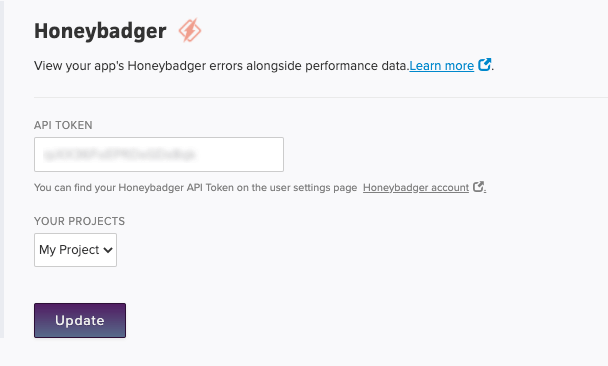Error Monitoring
This page contains information on hooking up third party error monitoring solutions into Scout.
If you’re looking to receive notifications from Scout’s error monitoring solution, please visit the following docs.
Rollbar
When the Rollbar integration is enabled, Scout displays errors from the app’s associated Rollbar project alongside performance data within the Scout UI.
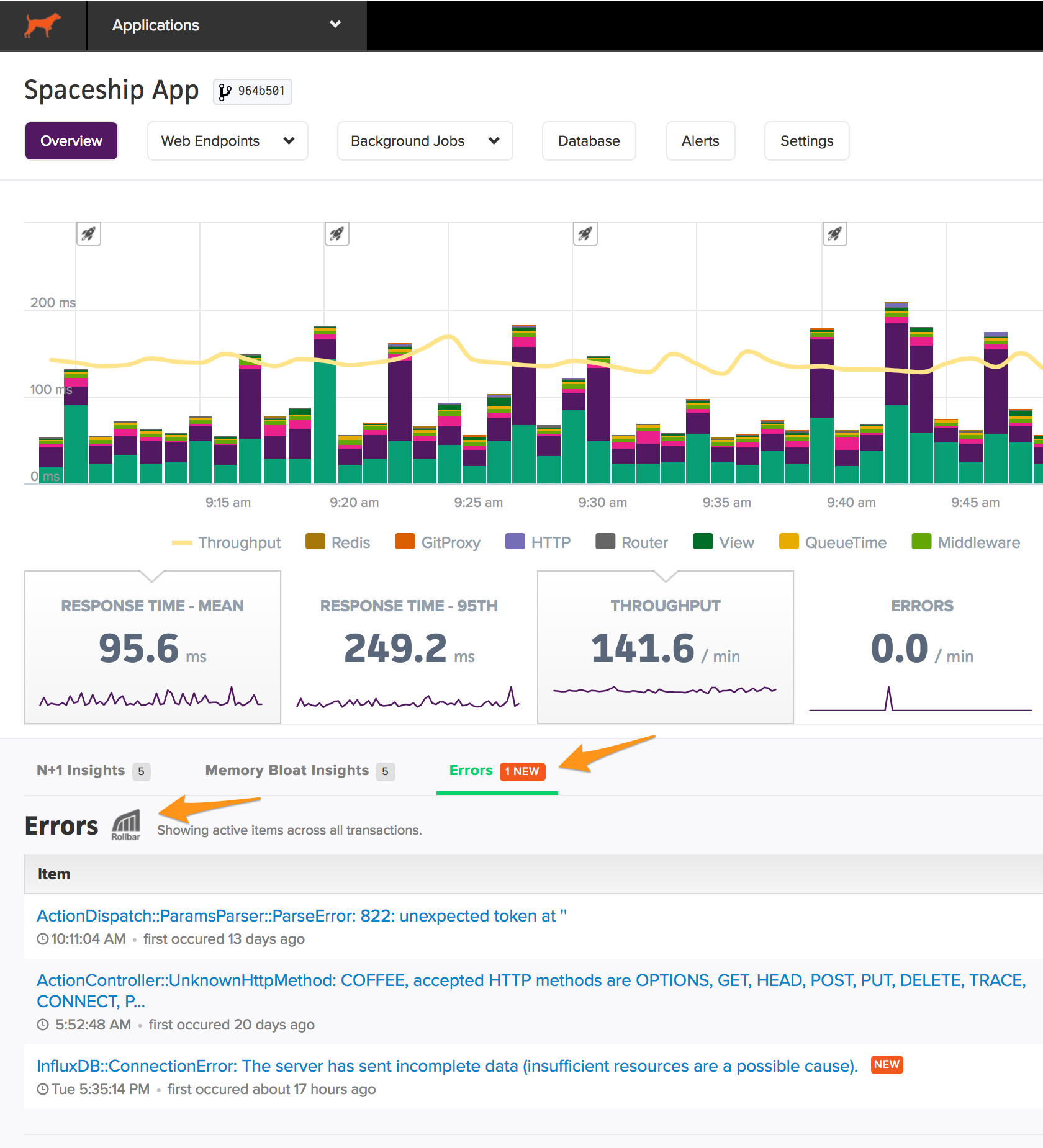
When the error count is in orange, a new error has appeared in the current timeframe. When the error count is in gray, older errors are continuing in this timeframe.
Rollbar Configuration
The Rollbar configuration is an app-specific integration, configured by providing a read-only Rollbar Project Access Token (not an Account Access Token) in the app settings within Scout.
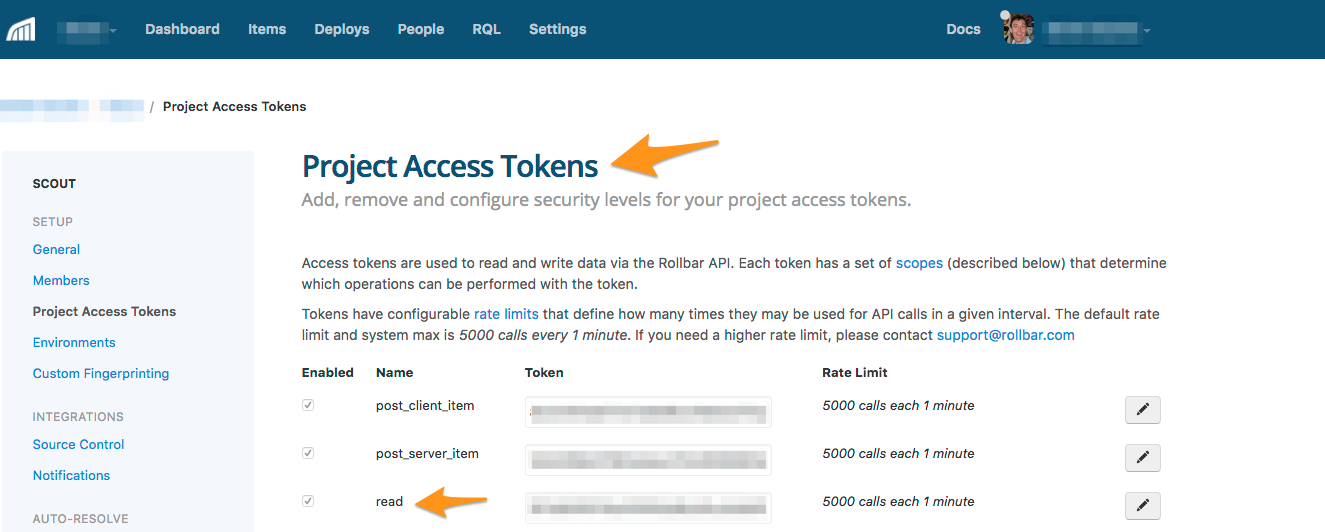
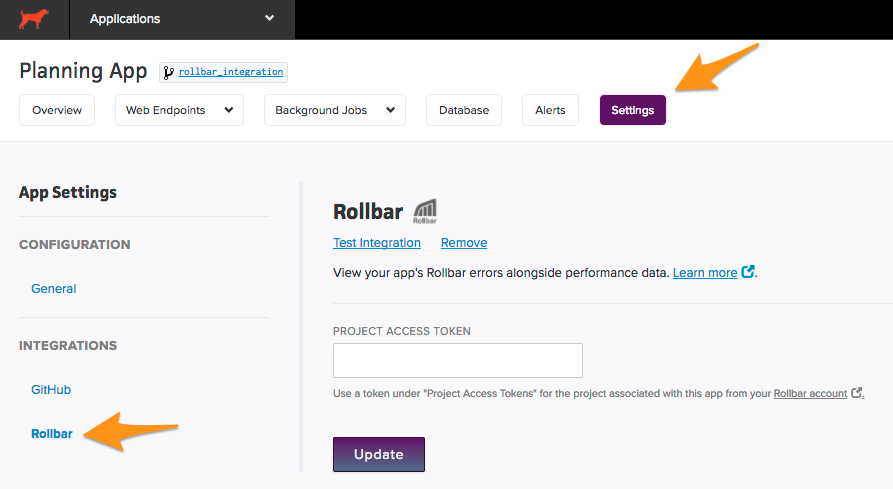
Sentry
When the Sentry integration is enabled, Scout displays errors from the app’s associated Sentry project alongside performance data within the Scout UI. You can either use the hosted service found on Sentry.io or you can use the self-hosted Sentry option.
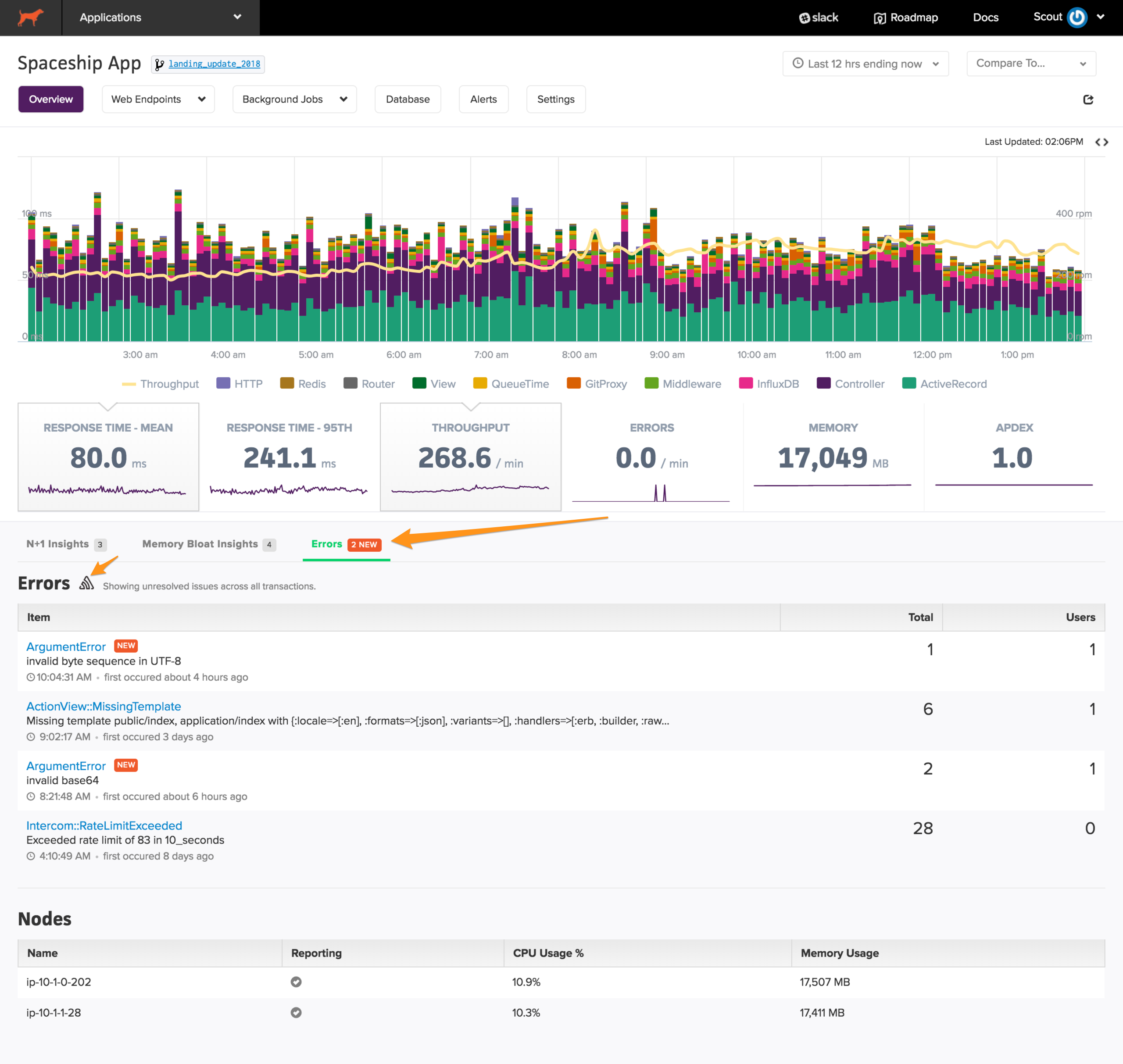
When the error count is in orange, a new error has appeared in the current timeframe. When the error count is in gray, older errors are continuing in this timeframe.
Sentry Configuration
The Sentry configuration is an app-specific integration, configured by providing a read-only Sentry Access Token in the app settings within Scout.
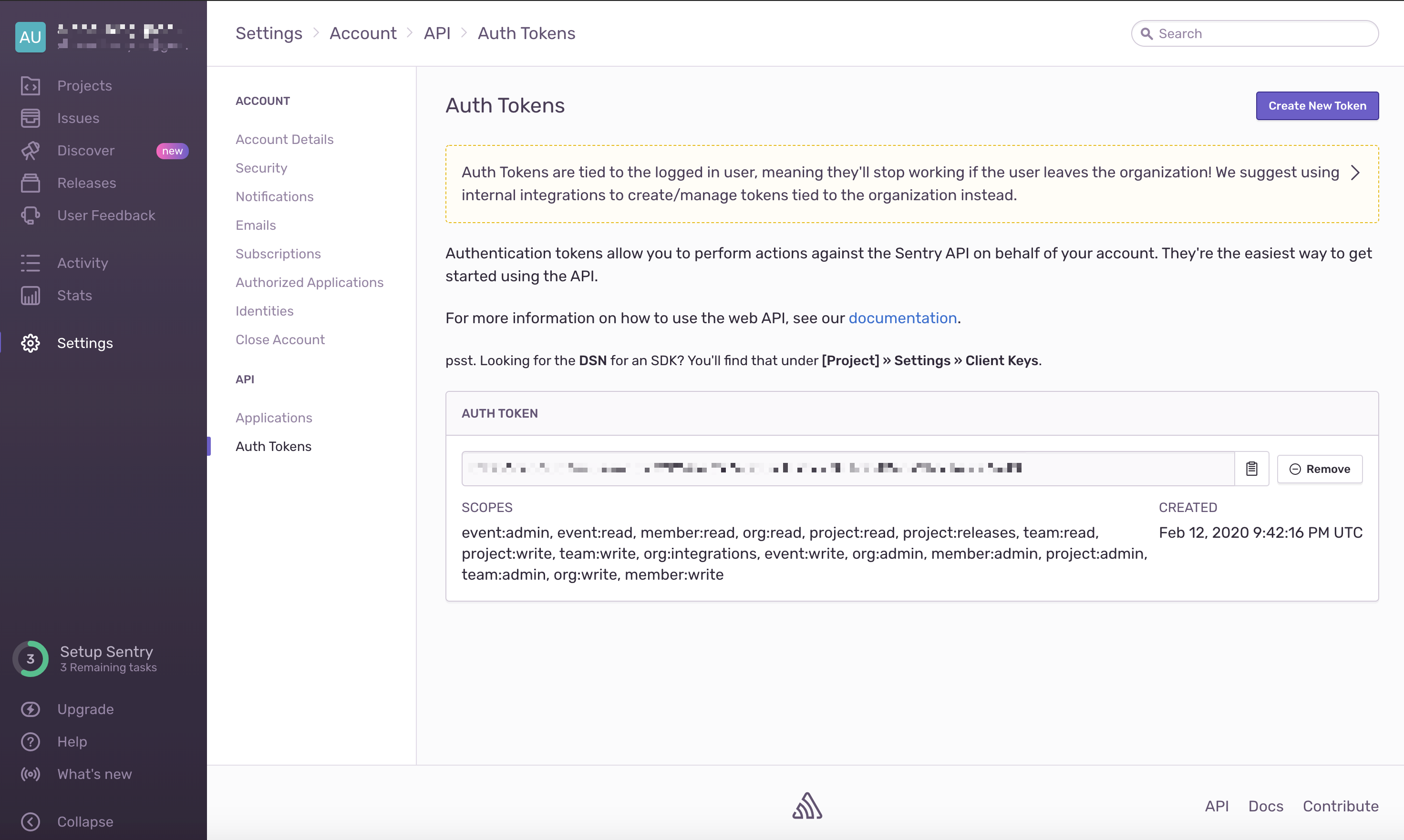
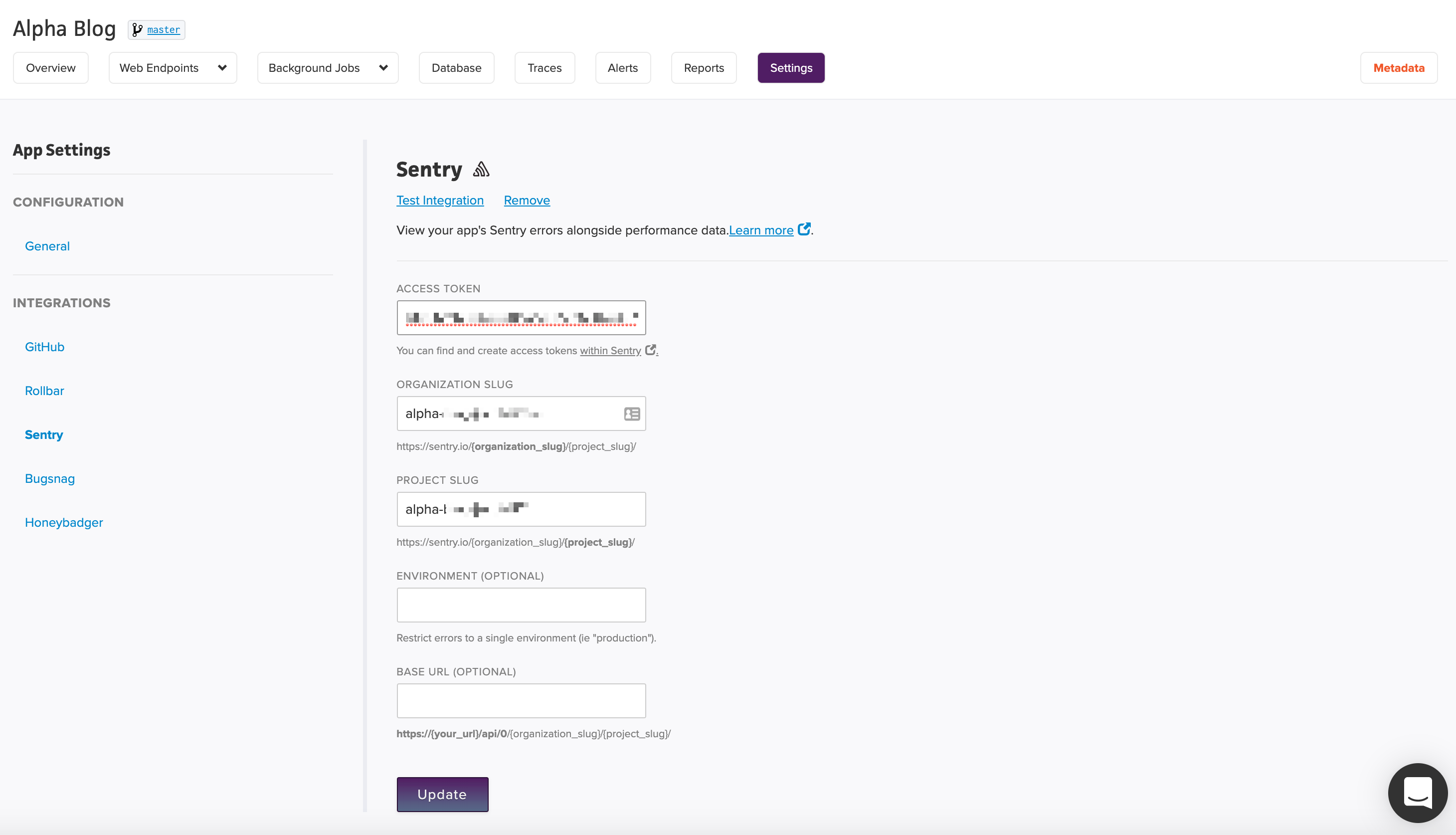
Note: If you are using the self-hosted option, please make sure to include the full URL in the base URL field. https://self-hosted.sentry.com/api/0, not selfhost.sentry.com/api/0.
Honeybadger
When the Honeybadger integration is enabled, Scout displays errors from the app’s associated Honeybadger project alongside performance data within the Scout UI.
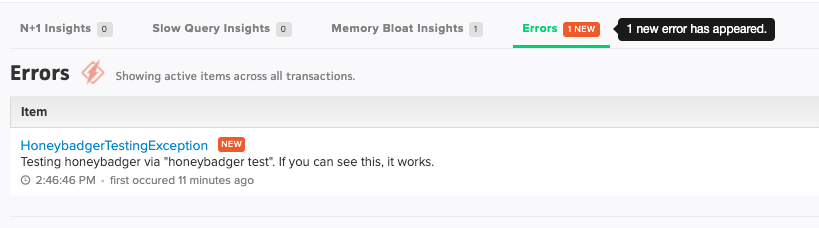
When the error count is in orange, a new error has appeared in the current timeframe. When the error count is in gray, older errors are continuing in this timeframe.
Honeybadger Configuration
The Honeybadger configuration is an app-specific integration, configured by providing a read-only Honeybadger Personal API Key in the app settings within Scout.
This is different than the API keys found on the project, and is the API Key found on your User’s profile:
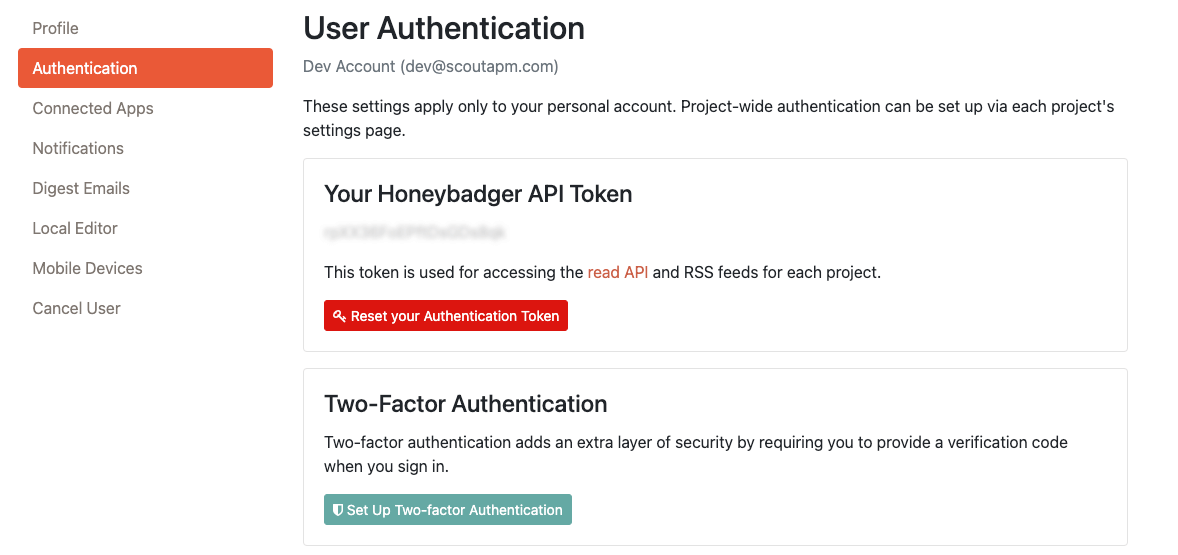
Once you’ve entered the Honeybadger Personal API Key into the field, it should load your projects to choose from: