Git
GitHub
When the GitHub integration is enabled, Scout annotates several areas of the UI with additional data from the app’s associated Git repository.
Traces
Scout displays the actual code from backtraces collected from transaction traces with its Github integration. The code is annotated with the git blame data (the author and commit date), making it easier to track down developers most familiar with bottlenecks.
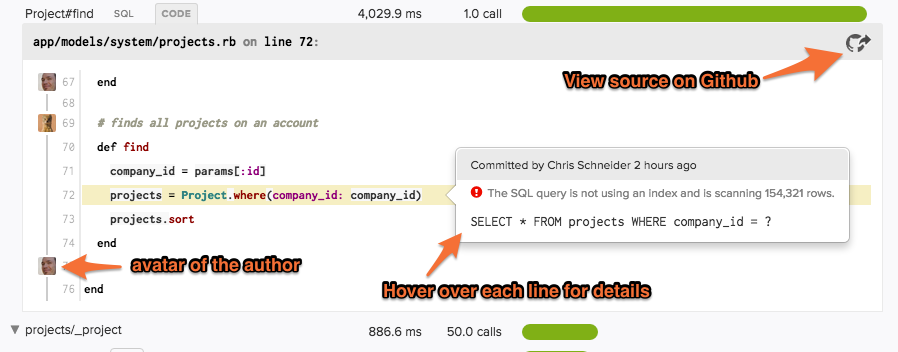
Deploys
When the GitHub integration is enabled, Scout annotates deploys with the associated Git branch or tag along. When hovering over a deploy, a diff summary is displayed. This displays the changes between the selected deploy and the previous deploy.
Configuration
The GitHub integration is an app-specific integration, authenticated via OAuth. After authenticating, choose the Git repository name and branch name used for your application.
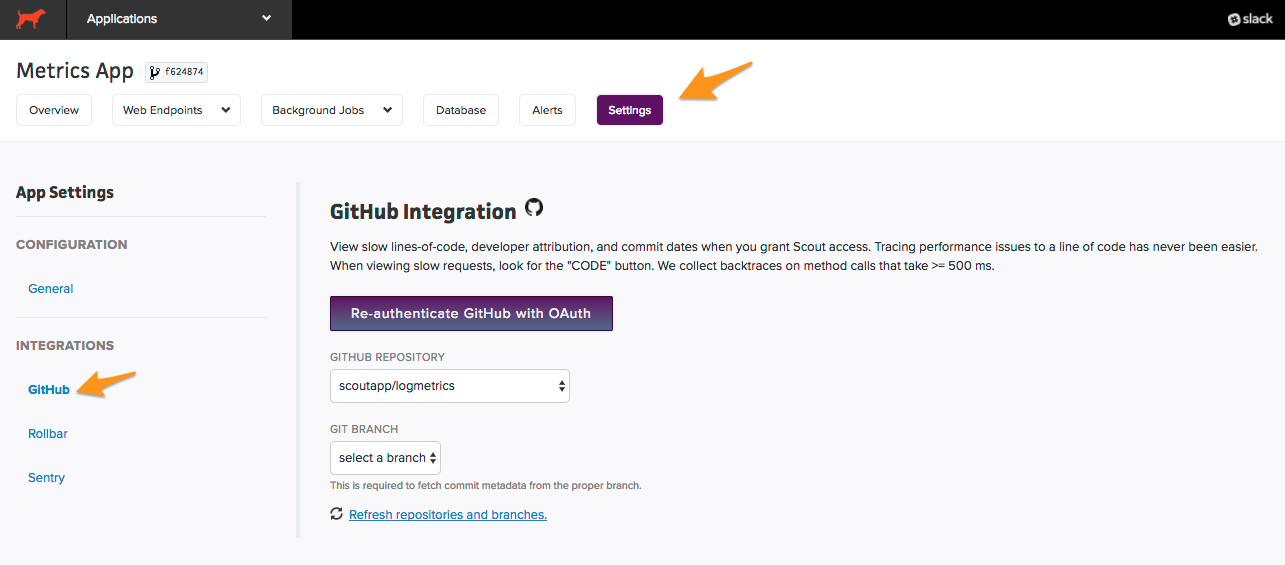
Missing some repositories?
When configuring the GitHub integration, you may notice that only personal repositories are shown and repositories owned by organizations are missing. Your organization is likely leveraging trusted applications. See GitHub’s docs on organization-approved applications for instructions approving Scout. Once Scout is listed as an approved application, the org’s repositories will be available within Scout.
GitHub Integration – Resetting
If the repo is on the organization account, and Scout is only showing your personal repositories, what you’ll need to do is go to your GitHub account’s settings, then go to applications:
https://github.com/settings/applications
Then you will need to go over Authorized OAuth Apps, and remove Scout APM.
Once you have removed us, go back to our GitHub integration page, re-enable the integration, but this time on the form make sure to check the box saying you give us access to your parent org’s repositories as well
https://scoutapm.com/docs/integrations/git#missing-some-repositories